Print Options
The print option is divided into 5 categories. General, Bill, Order List, Kitchen, and Invoice.
General
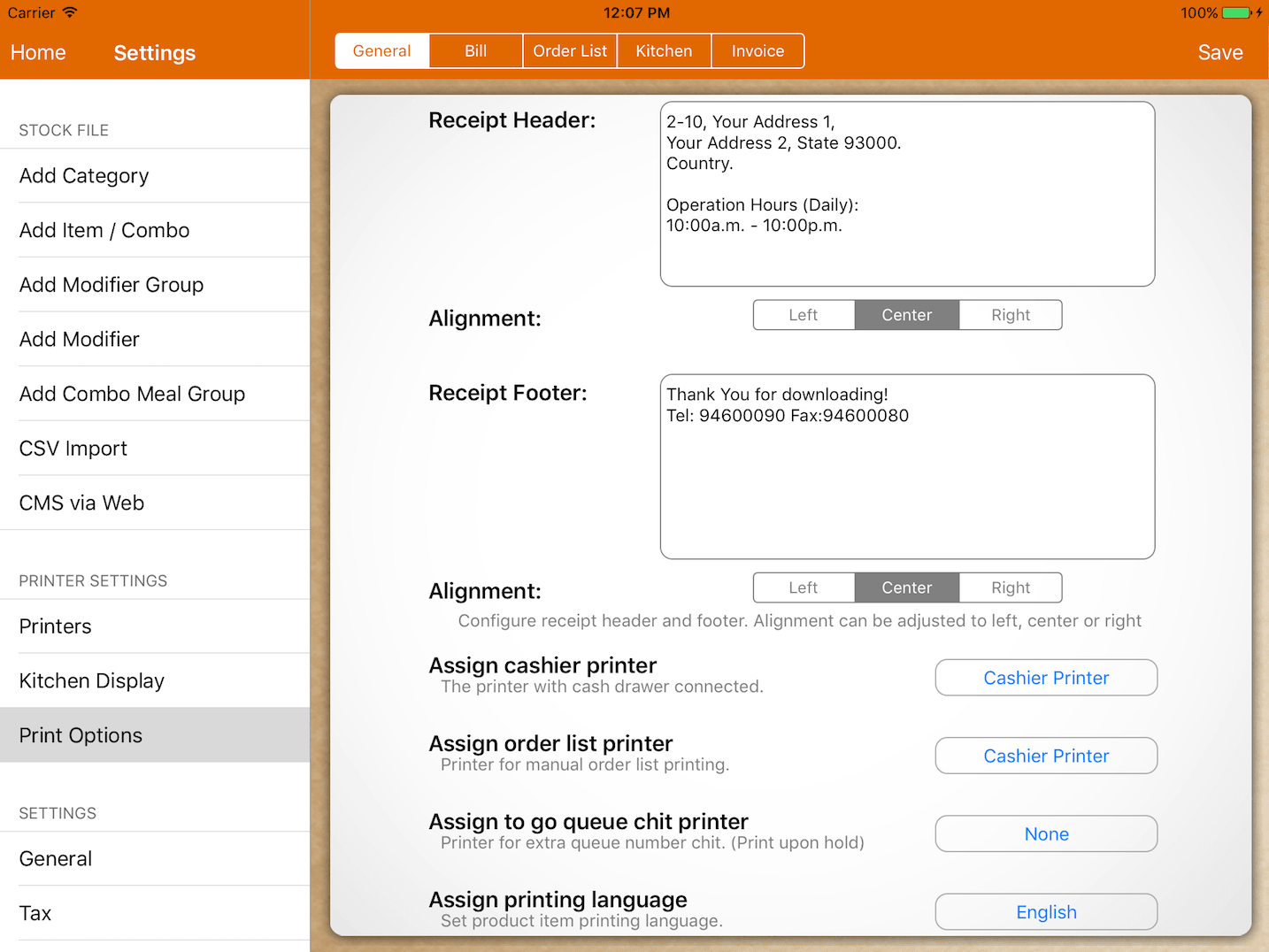
Assign order list printer
Specify the printer for the cash register Print Order List button.
Assign to go queue chit printer
If a to-go bill is held, an extra queue number chit will be printed.
Leaving it at None will not print any queue number chit.
You would want to configure this to your cashier printer.
Each terminal can be configured to have its own printer.
Assign Printing Language
Do set to the specific printing language if you are printing non-english character.
If your printing language is not listed in it, please contact us.
Assign Date Format
Configure the date format that will be printed on the receipt.
Print receipt/footer-logo
Import your logo from your album. Resize accordingly as save.
The logo is printed on the top/bottom of customer receipt.
Bill
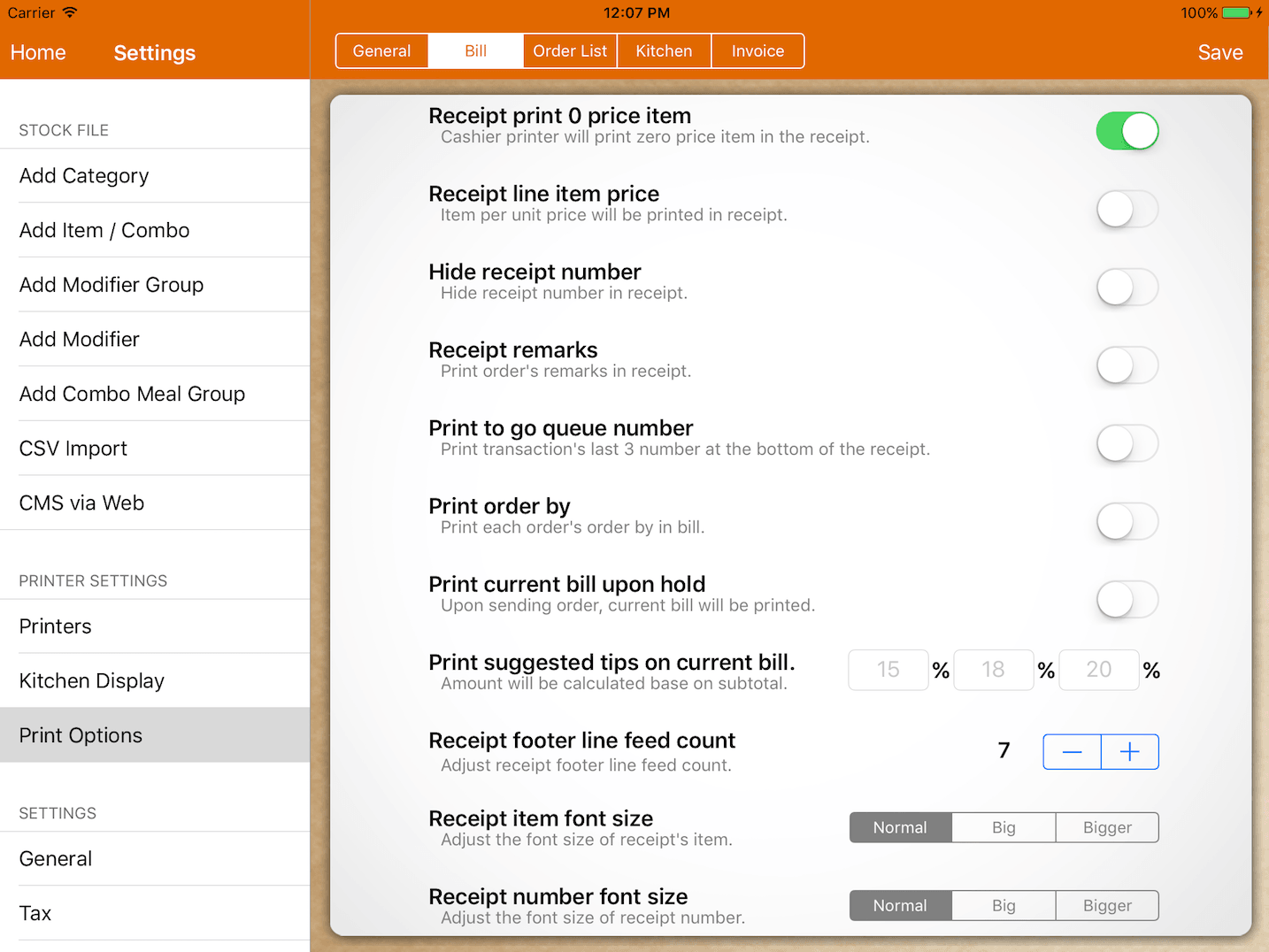
Receipt print 0 price item
If turned on, customer receipt will include zero price item as well.
Receipt line item price
If turned on, each line item's price will be printed below the order. Example: "1 @ 3.00"
Hide receipt number
Hide the receipt number printed in the customer receipt.
Receipt remarks
Enable printing order's remarks in the customer receipt.
Print to go queue number
Enable printing of the transaction's last 3 numbers at the bottom of the receipt.
This is printed on the final receipt and current bill.
Do not be confused by this and queue chit printer. Assigning queue chit printer will print an extra docket with a queue number on it upon hold, however, this would rather append the queue number to the receipt upon checkout.
Print suggested tips on the current bill
Print 3 suggestions of tips at the bottom of a current bill.
Receipt footer line feed count
Adjust accordingly to make sure the printer cuts at the right position.
Receipt number font size
Adjust the font size of receipt number for the customer receipt.
Receipt table number font size
Adjusts the font size of the table number for the customer receipt.
Order List
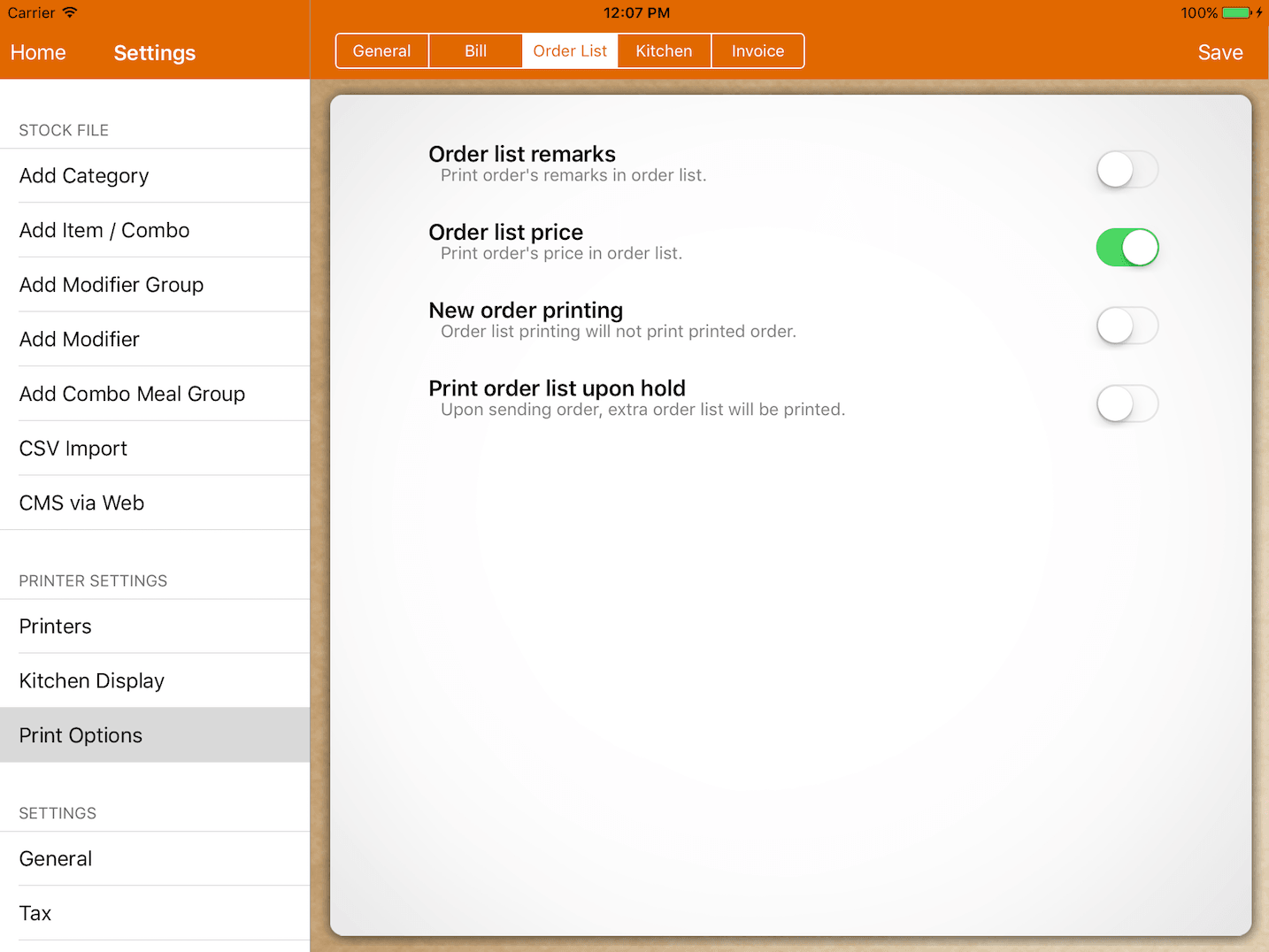
Order list remarks
Enable printing order's remarks in the order list.
New order printing
Each time you click on the print order list manually, the system will only print orders that have not been printed.
Kitchen
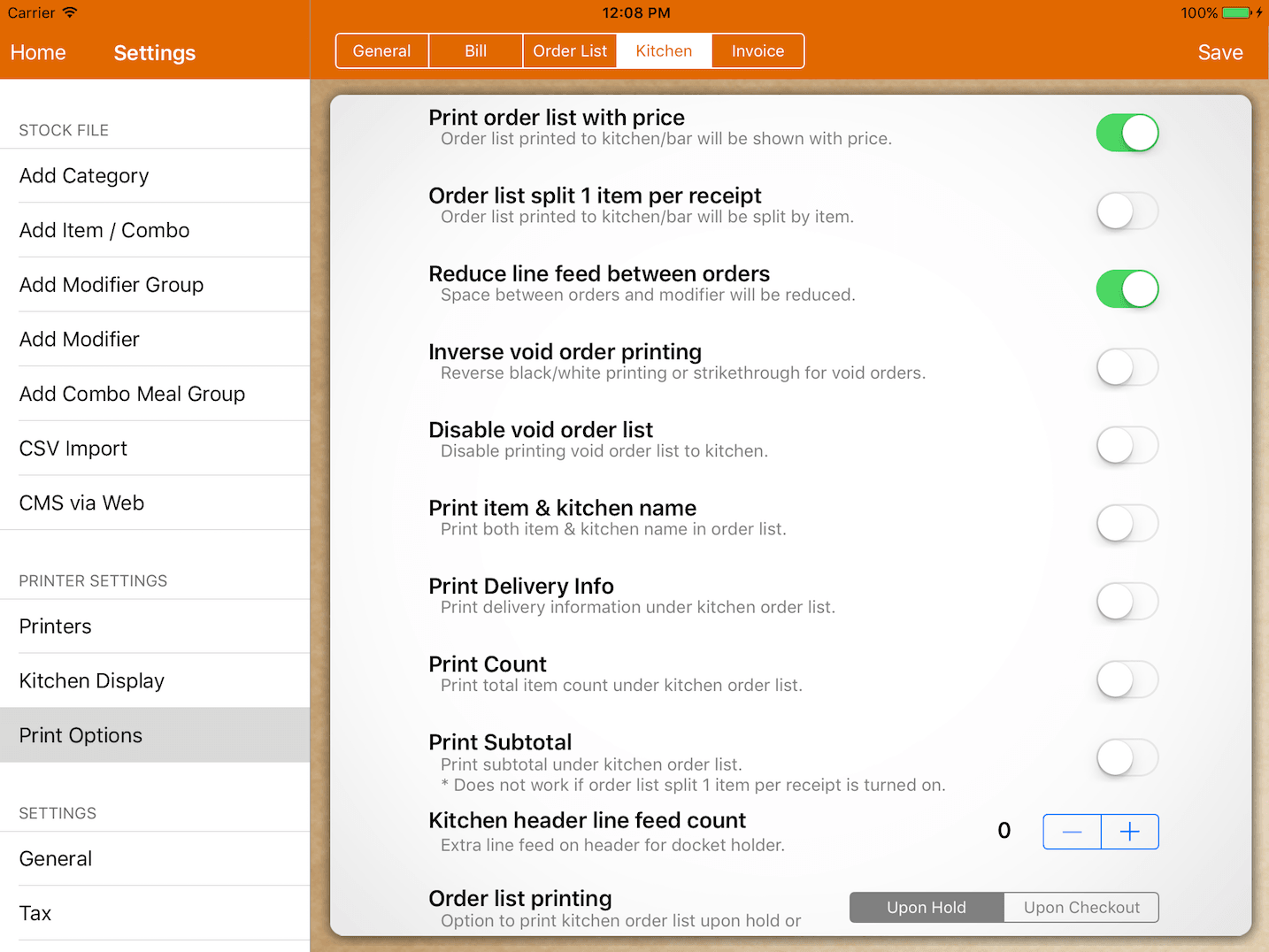
Print order list with price
If turned on, the kitchen docket will print the price beside each order.
Order list split 1 item per receipt
Each order will split into separate dockets. (Not supported for Star TSP-100 printer)
Reduce line feed between orders
The default line feed between each order is 3 lines. Turn on to reduce to 1 line.
Inverse void order printing
To differentiate void orders from additional/new orders, you can turn on inverse black/white printing.
For TSP-100, it will print strikethrough orders.
Disable void order list
By default, voiding items or bills will print a void kitchen docket. Turn on to disable it.
Print item & kitchen name
By turning on, it will print both items & kitchen name in the kitchen order list.
Order list printing
By default, orders will be printed to kitchen upon holding the bill.
However, for quick-serve mode, this can be configured upon checkout or payment received.
Categorized printing
Group identical categories order together when printing to the kitchen.
Kitchen order list font size
Adjust the font size that is printed to the kitchen.
Table number font size
Adjust table number font size that is printed in the kitchen.
- Star TSP-100 printer supports only 2 font size.