CSV Import
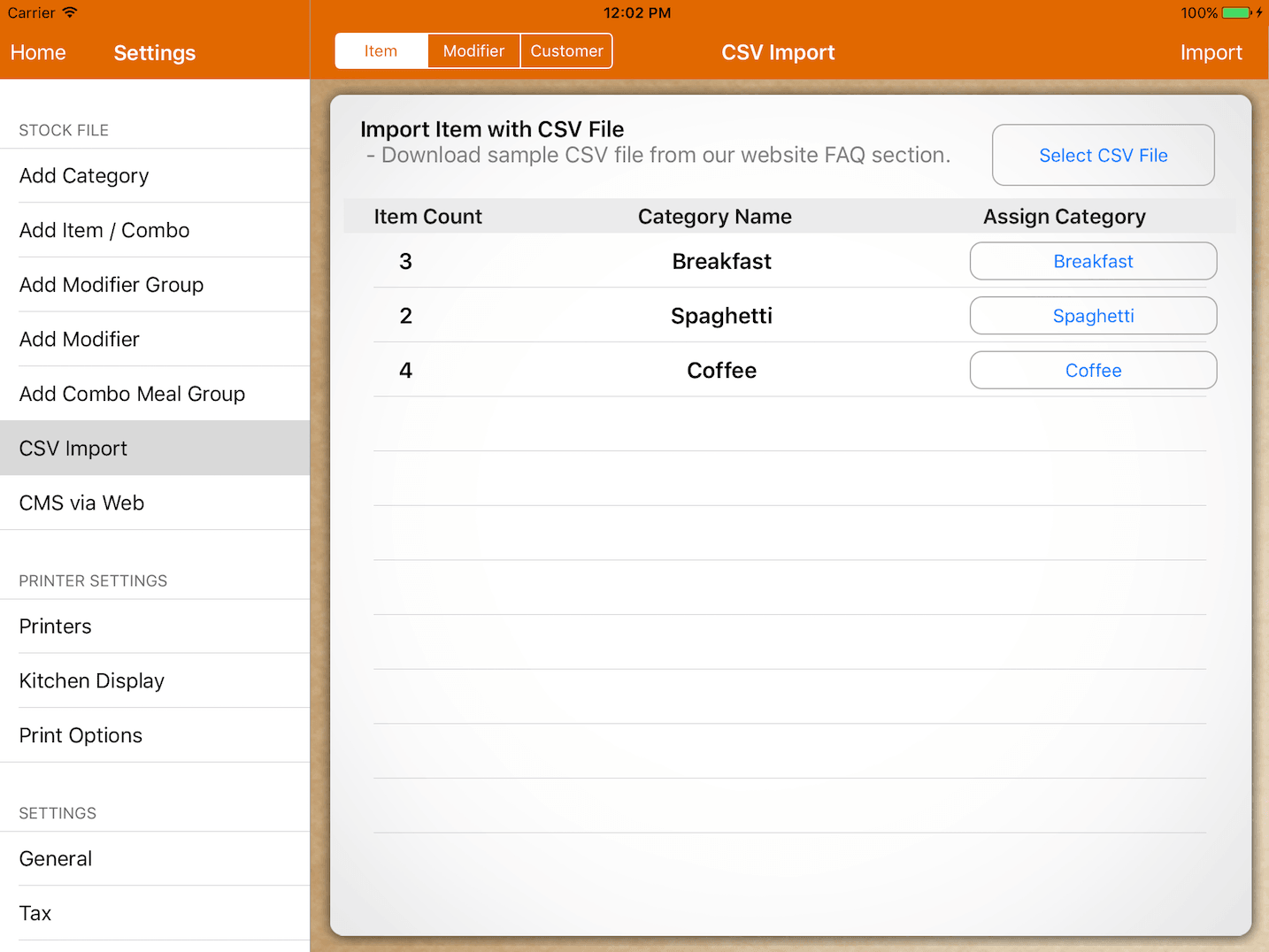
CSV Import
You can import items, modifiers, and customers into MobiPOS.
Download the sample file from CMS via Web -> Add via CSV and modify them.
Importing CSV file
After creating your CSV file, you need to upload the file into the MobiPOS document folder.
You can learn how to do it by following this guide. However, with CMS via Web, you can upload the file without the need of plugging your iPad into a PC/Mac.
Importing Item
Before importing items, make sure you have created all the categories needed by the item.
Upon selection of the CSV file, assign each category, and import them.
If the application exits, make sure your CSV file is identical to the sample CSV file.
Open them with a notepad and check the number of a comma in each line.