Combo Arrangement
Combo Arrangement is the arrangement of combos that form automatically on the bill whenever items that are selected fit the combo criteria. It also dictates which combos take precedence over the other.
This guide will show you how the arrangement system works.
For this guide, you will need to have Combo items created before doing this. If you do not have any combo groups in your menu, you can find out how to create it by going to Add Combo Meal Group.
We already have combos of Half Dozen Cake Combo which consists of 6 ala carte cakes and also another Coffee & Cakes Combo which consists of a cake and a cup of coffee for our example.
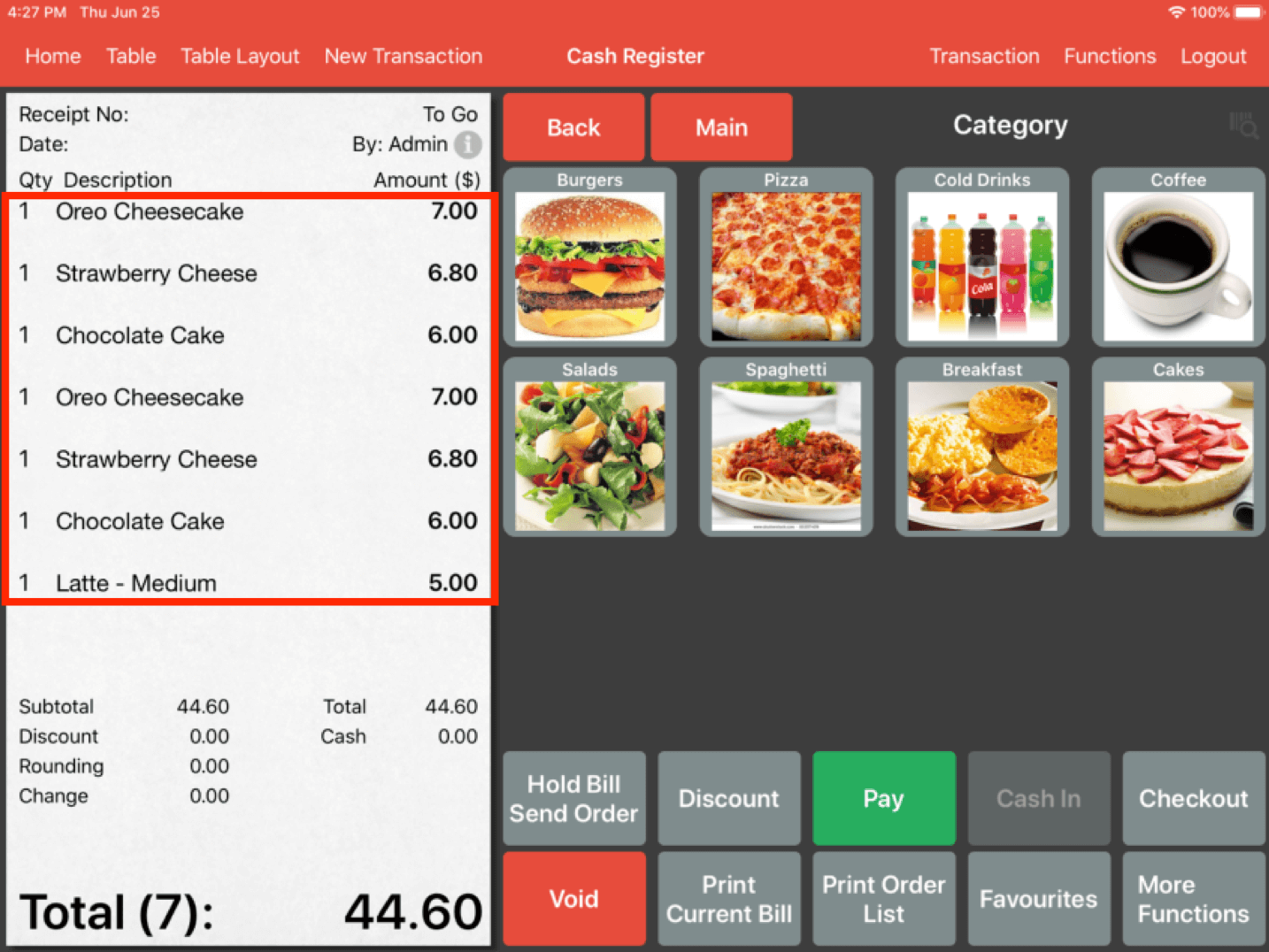
In the picture above, there are 6 Cakes and 1 Coffee selected from the menu. This is without the Combo Arrangement setting turned on, hence the items aren’t grouped as combos automatically and would require the cashier to manually select the combo item from the menu to order that particular combo.
Now, we will proceed to turn on the Combo Arrangement function.
From the main menu, click on Settings, proceed to the Combo Arrangement page.
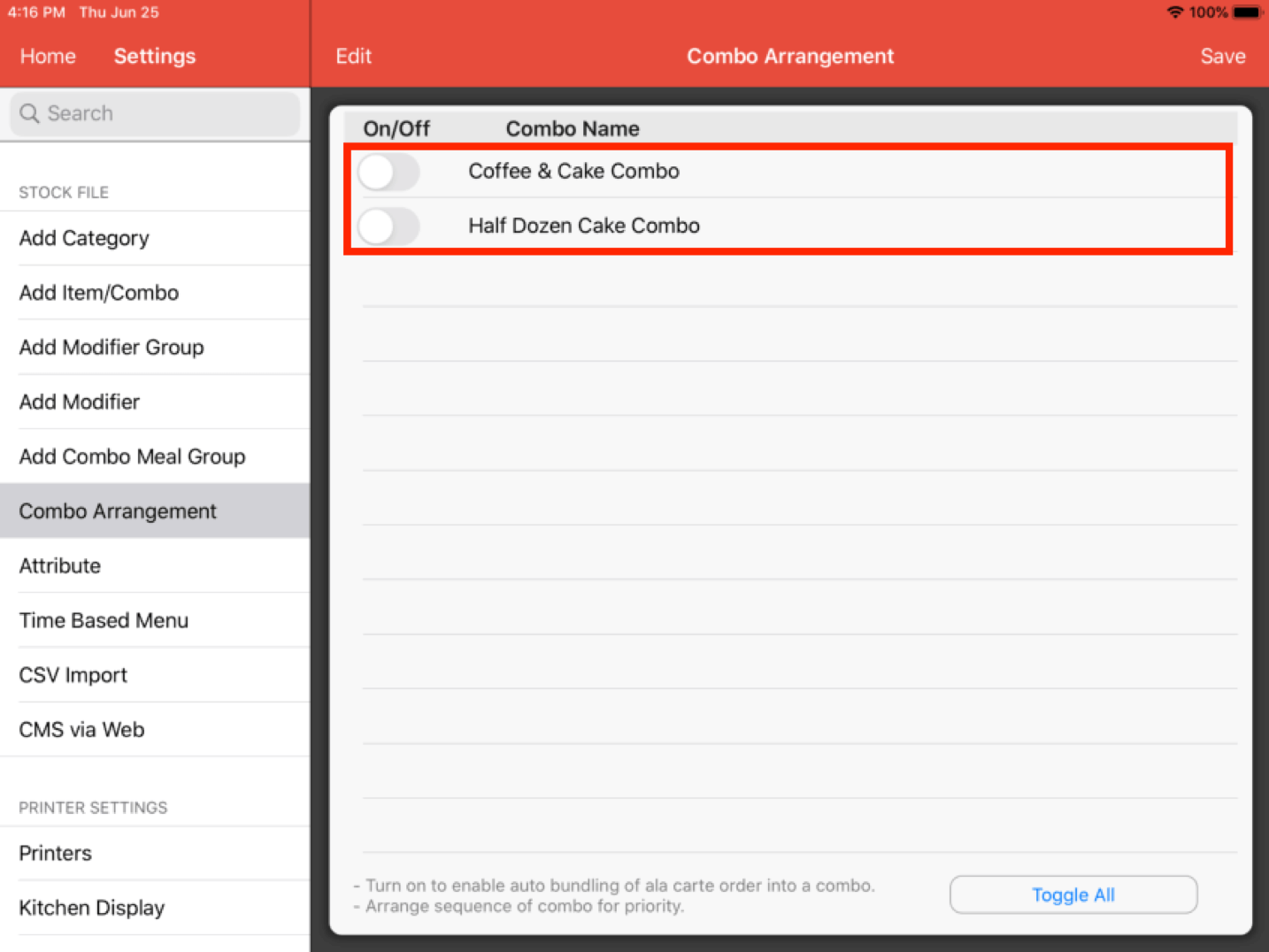
You will be able to see your combo items appear here.
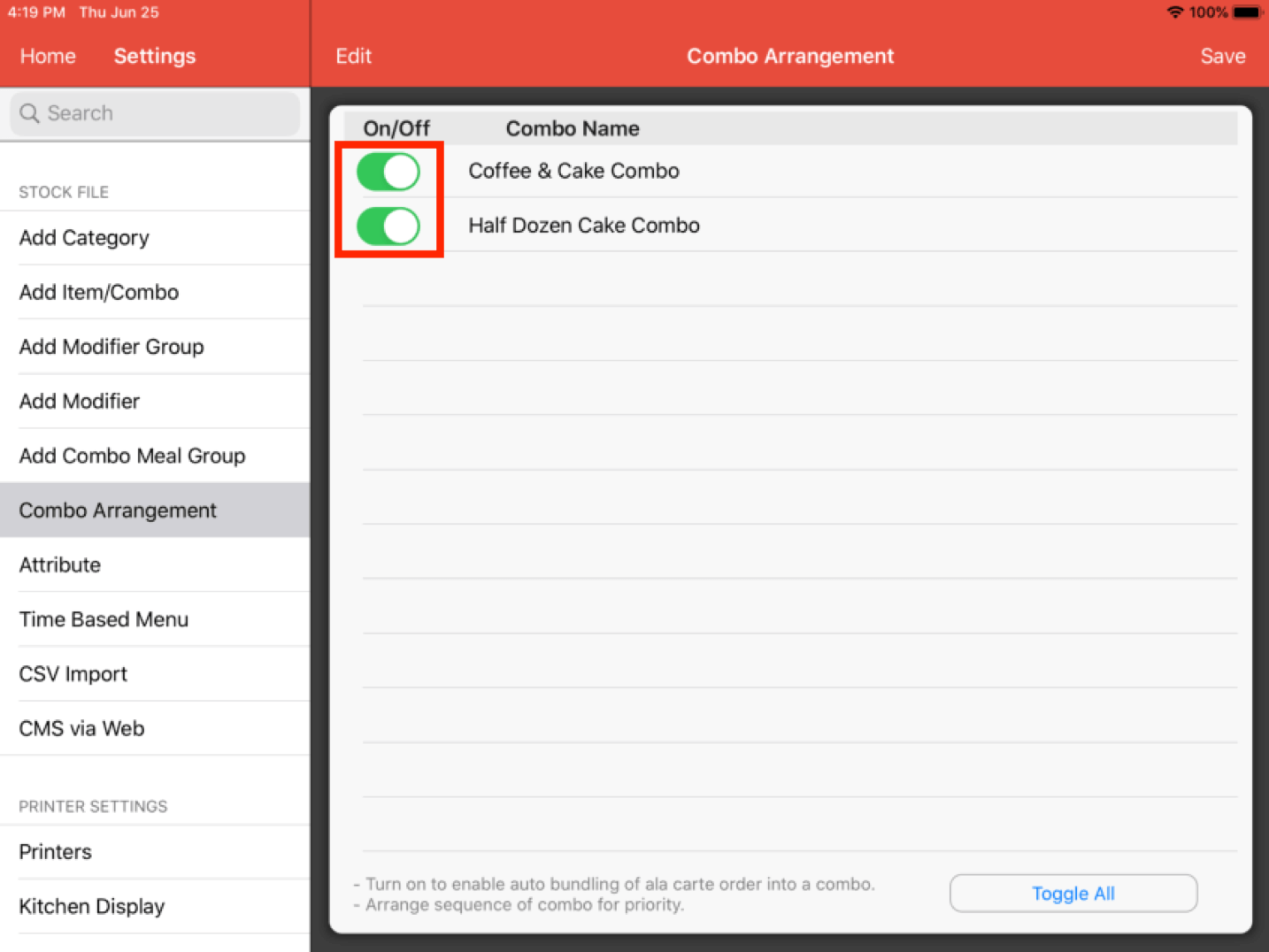
Proceed to turn these on as shown in the picture above, don’t forget to click Save.
This will cause the combo items to be grouped up as combos even when they are ordered individually.
If there are conflicting or intercepting items, the combo will be grouped according to the sequence of the combo shown here.
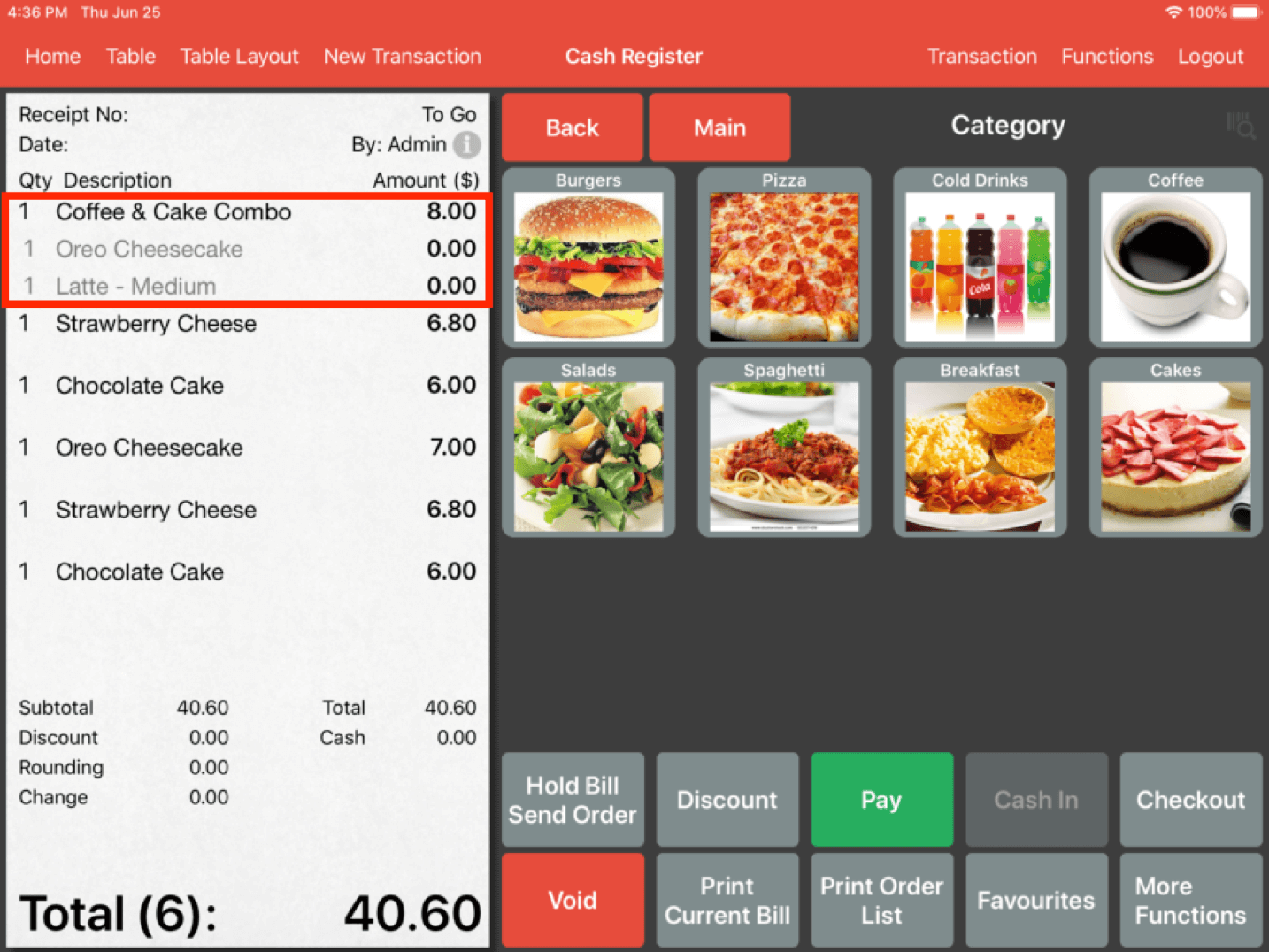
Now head back to the Cash Register.
Now that we have the Combo Arrangement setting turned on, you can see that the items from the menu are grouped up automatically based on the combo arrangement.
As we can see, the “Coffee & Cake Combo” takes precedent over the “Half Dozen Cake Combo” even though the conditions for both combos are met. This is because the sequence of “Coffee & Cake Combo” is higher on the list compared to the “Half Dozen Cake Combo”.
Next, we will proceed to change the order of the list.
Navigate to the Combo Arrangement setting from the settings menu.
Click on “Edit”.
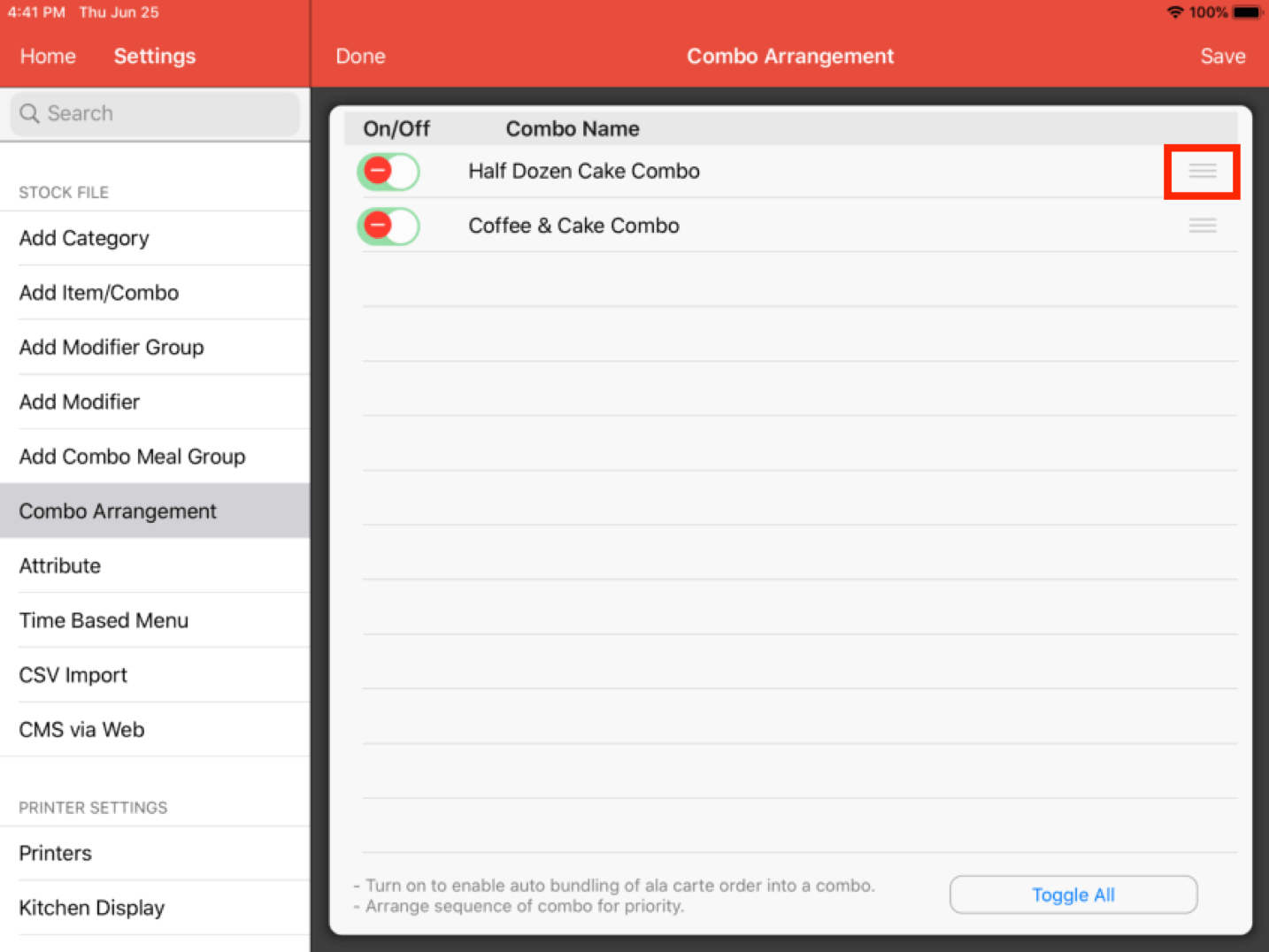
Click and drag the combo if you wish to change the sequence with the highlighted button.
As you can see in this example, we have moved the "Half Dozen Cake Combo" to be above "Coffee & Cake Combo".
Once you are satisfied with the arrangements, click on the Save button.
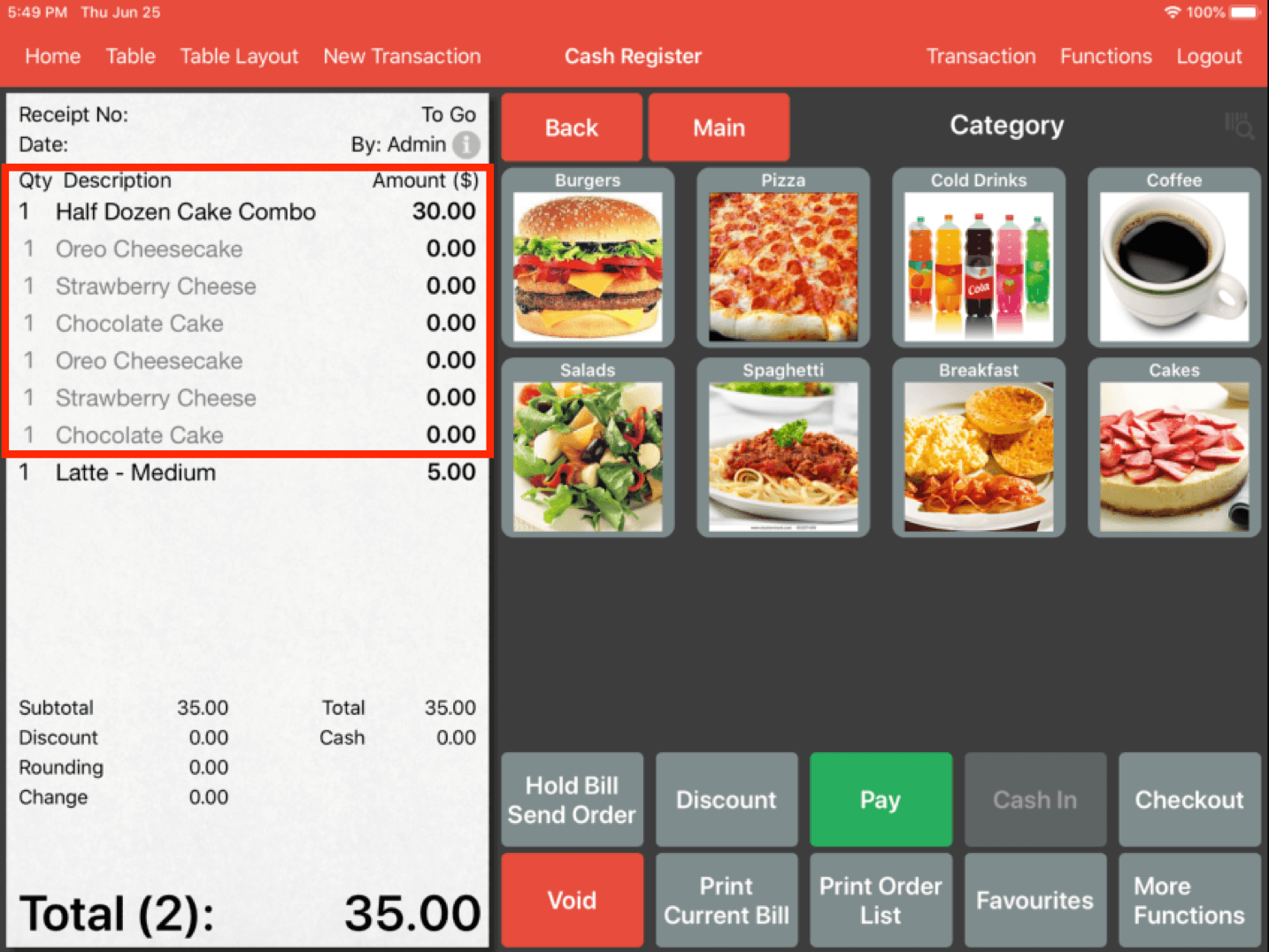
Now back at the Cash Register, we now have the “Half Dozen Cake Combo” combo item formed over the “Coffee & Cake Combo” item as we have just switched the position of those combos in the Combo Arrangement setting.
If there's a situation where you would like the “Coffee & Cake Combo” to be formed rather than the “Half Dozen Cake Combo”.
The cashier will have to manually select the combo item rather than ordering each a la carte item to have it populate automatically within the system.
Any combo that is ordered manually in the system will not be used to form another combo.
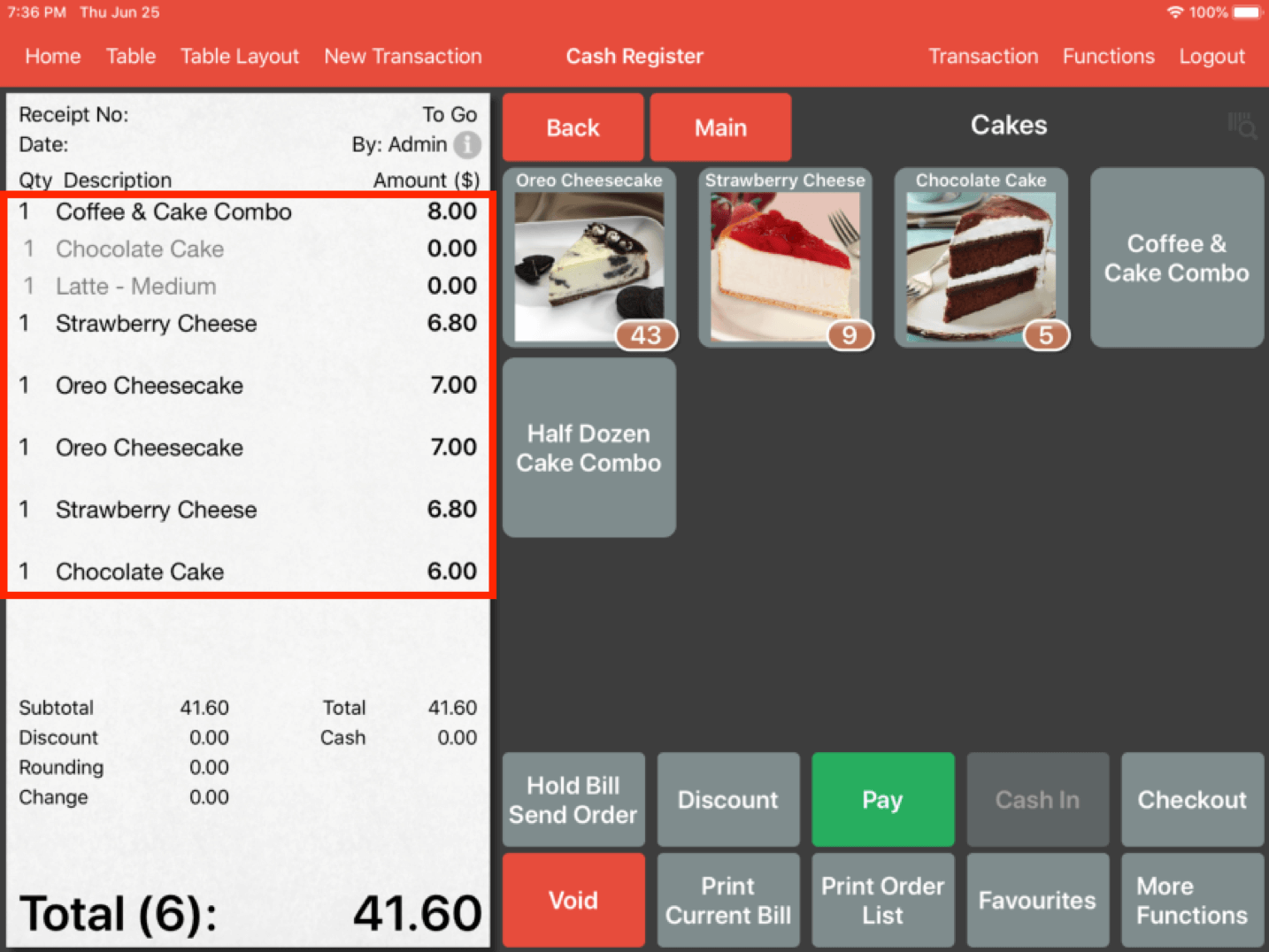
Once you have the "Coffee & Cake Combo" selected, you are then able to add in another 5 cakes to complete the order without the system auto-forming the "Half Dozen Cake Combo". This is because manually selected combos will not be broken up into individual items and will take precedent over any combo arrangement that you have within the system.