Cloud Sync
This guide explains about Cloud Sync settings.
Cloud Sync enables users to view all the restaurant information like product items, reports, sales activities online.
If you do not have an account, the user has to first register an account at MobiPos CloudSync.
To use this feature, go to Settings -> Cloud Sync.
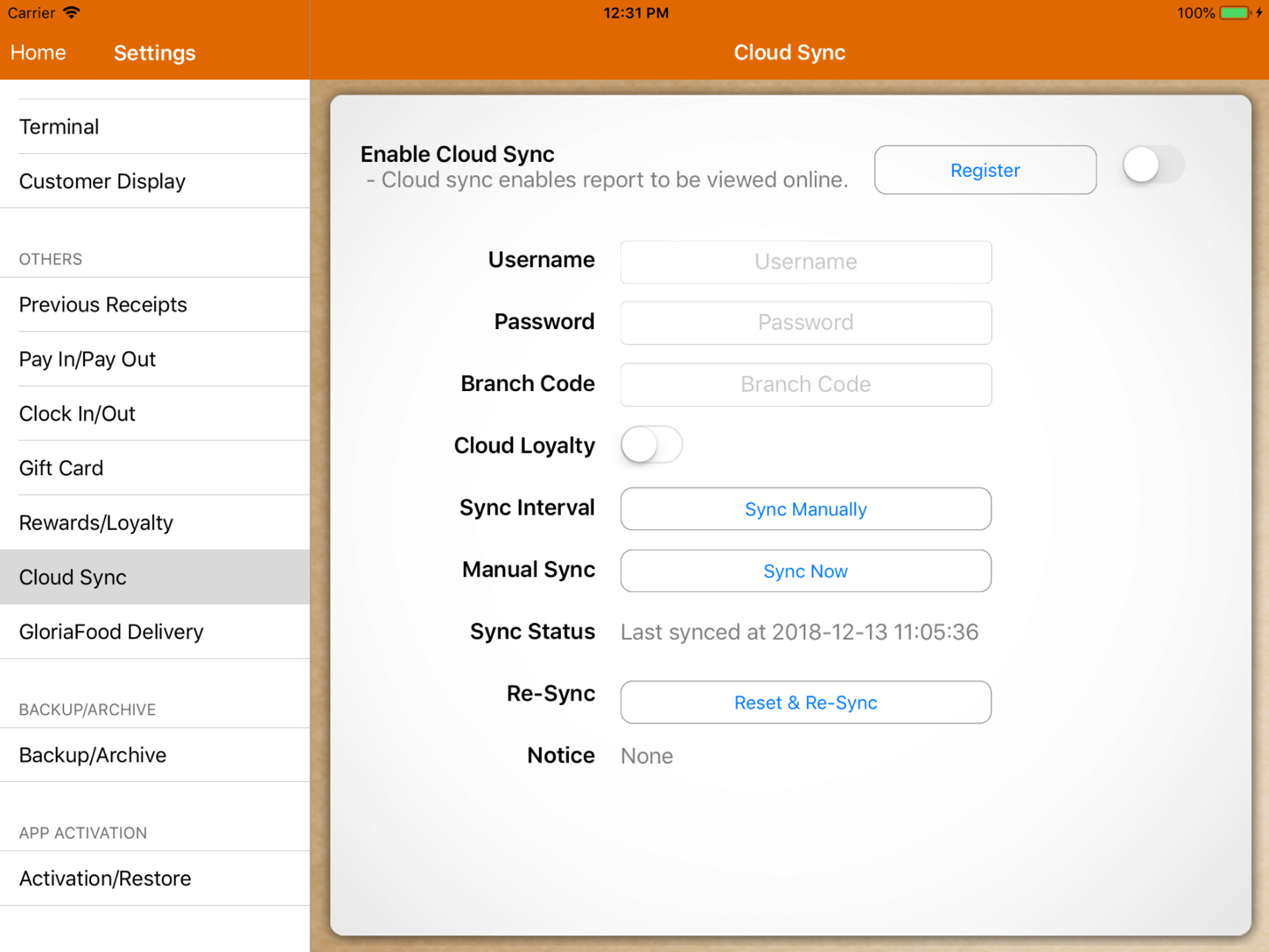
Before turning on Cloud Sync feature, the user has to first input and setup all the relevant information.
Firstly, insert your Username , Password, and Branch Code.
Then, if the user wishes to use Cloud Loyalty, turn on the switch beside it.
Turning on Cloud Loyalty allows you to share customer information across each outlet.
Your customer would be able to earn rewards from outlet 1 and redeem it at outlet2.
For the initial setup, please contact us.
Sync Interval - Configure the interval to sync to MobiPOS CloudSync automatically.
Users can choose between 1 minute, 5 minutes, 10 minutes, 15 minutes, 30 minutes, 1 hour or to sync manually as shown below.
We encourage users to set their Sync Interval to 1 minute.
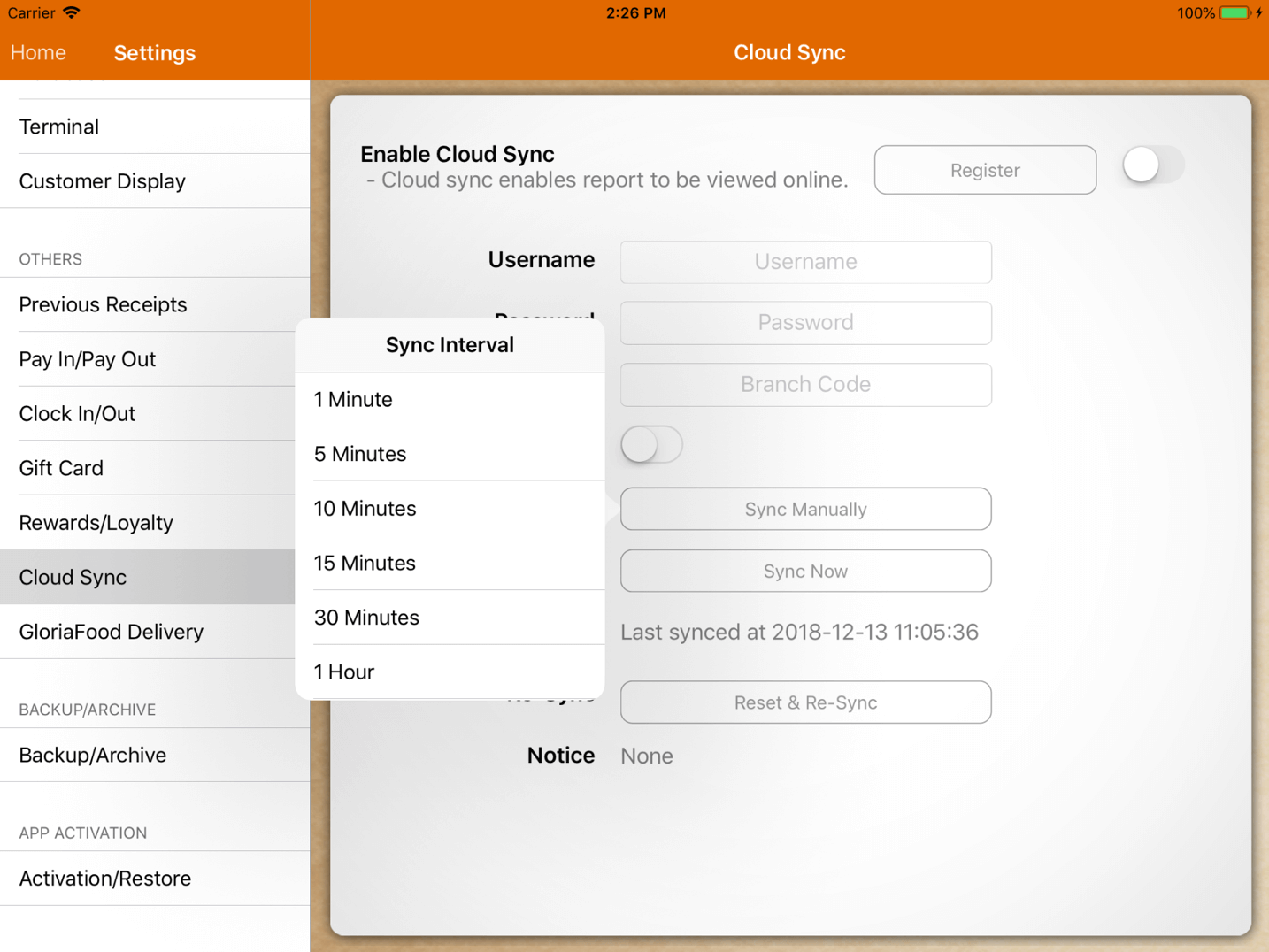
Do note that using Sync Manually option, the user has to sync the data manually each time.
To sync manually, tap on "Sync Now" at the Manual Sync section.
Manual Sync allows user to sync even if Sync Interval is configured.
Manual Sync can be used if user has updated the stocks and wishes to update to MobiPOS CloudSync immediately.
Sync Status shows the last successful sync date and time.
Re-Sync allows users to reset & re-sync.
This action clears all the information and set up in the cloud, then replaces it with information in this iPad.
To Re-Sync, tap on "Reset & Re-Sync" and the admin password is required.
Notice is shown if there is any announcement regarding Cloud Sync from MobiPOS.
Do note that if the switch for Cloud Sync is disabled, no data will be synced to MobiPOS Cloud.