Ordering Process Flow
When a customer makes an order from the online ordering site, the order will be sent to the POS.
In the app, an online order's notification with details will be displayed at the top of the screen.
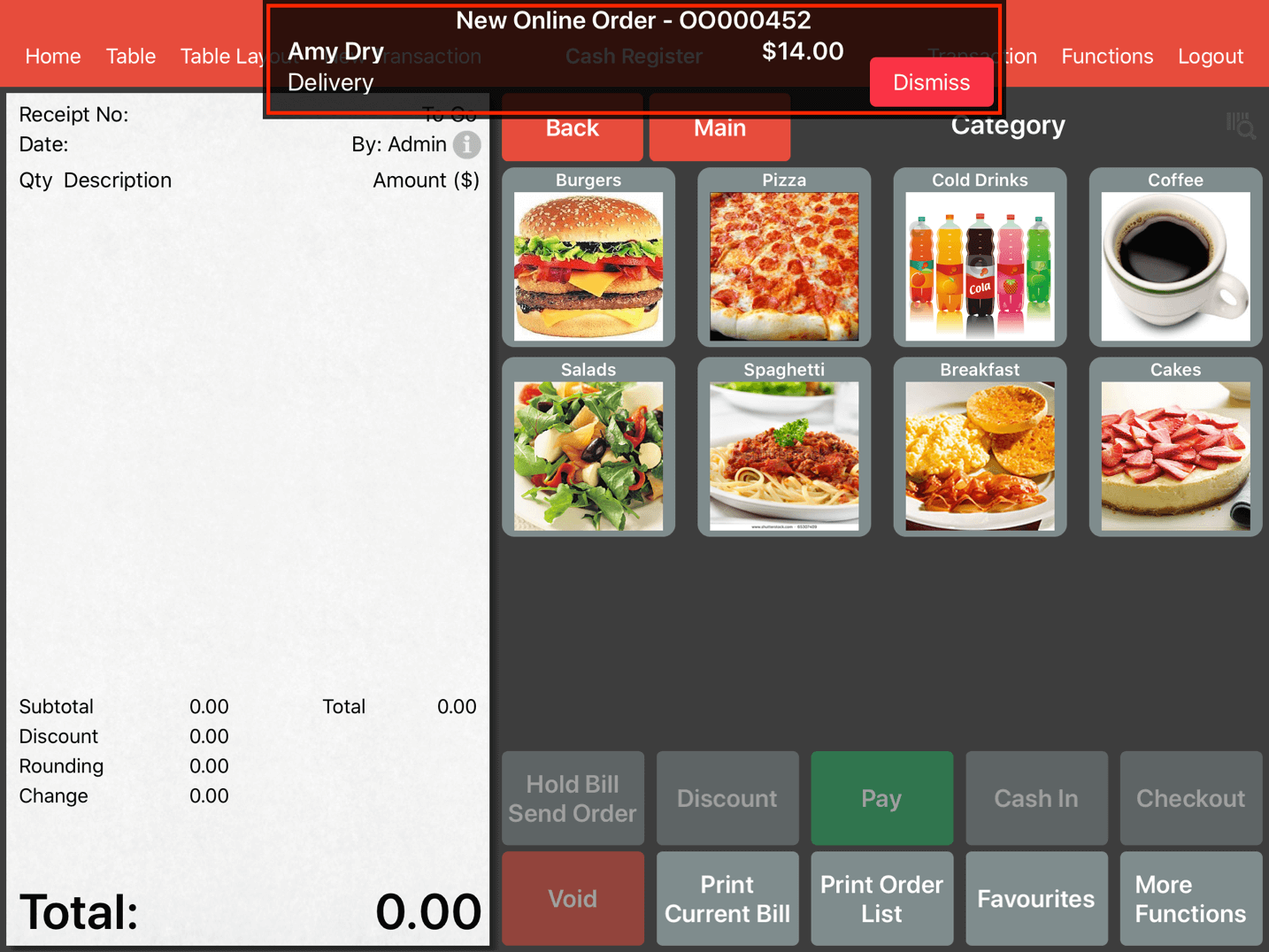
This notification will remain at the top until action is taken.
Click on the red Dismiss button to ignore the incoming order or click anywhere on the black bar to open up the order.
When there's a pending order, the iPad's ringer will continuously beep.
Do ensure ringer and alerts volume is turned on in the iPad settings.
Upon clicking on the incoming online order. The order's details will show up.
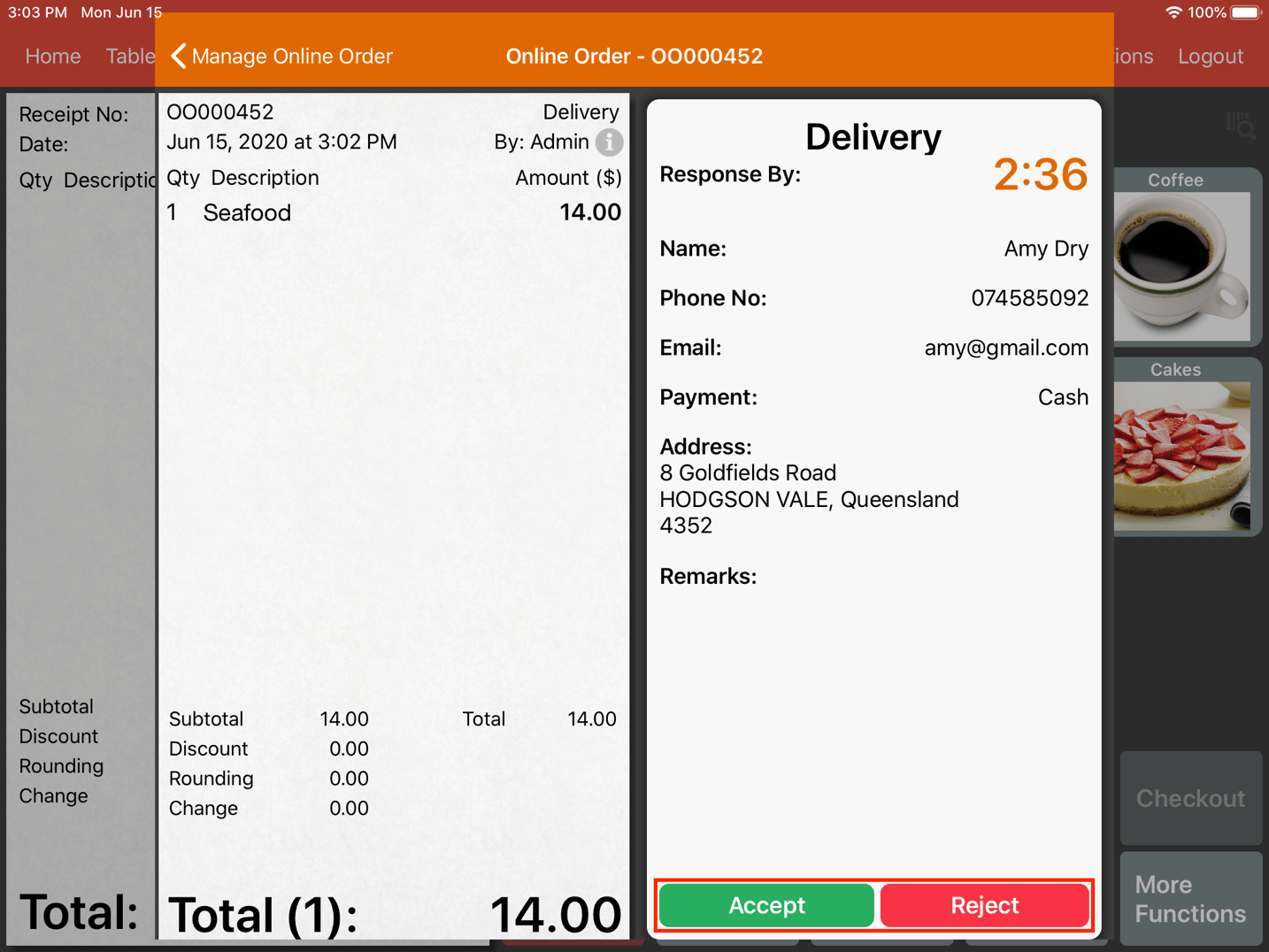
Do respond within 3 minutes as the customer is waiting for a reply/confirmation after the order is sent.
If Accept is clicked, select the estimated time to completion and click on Accept again.
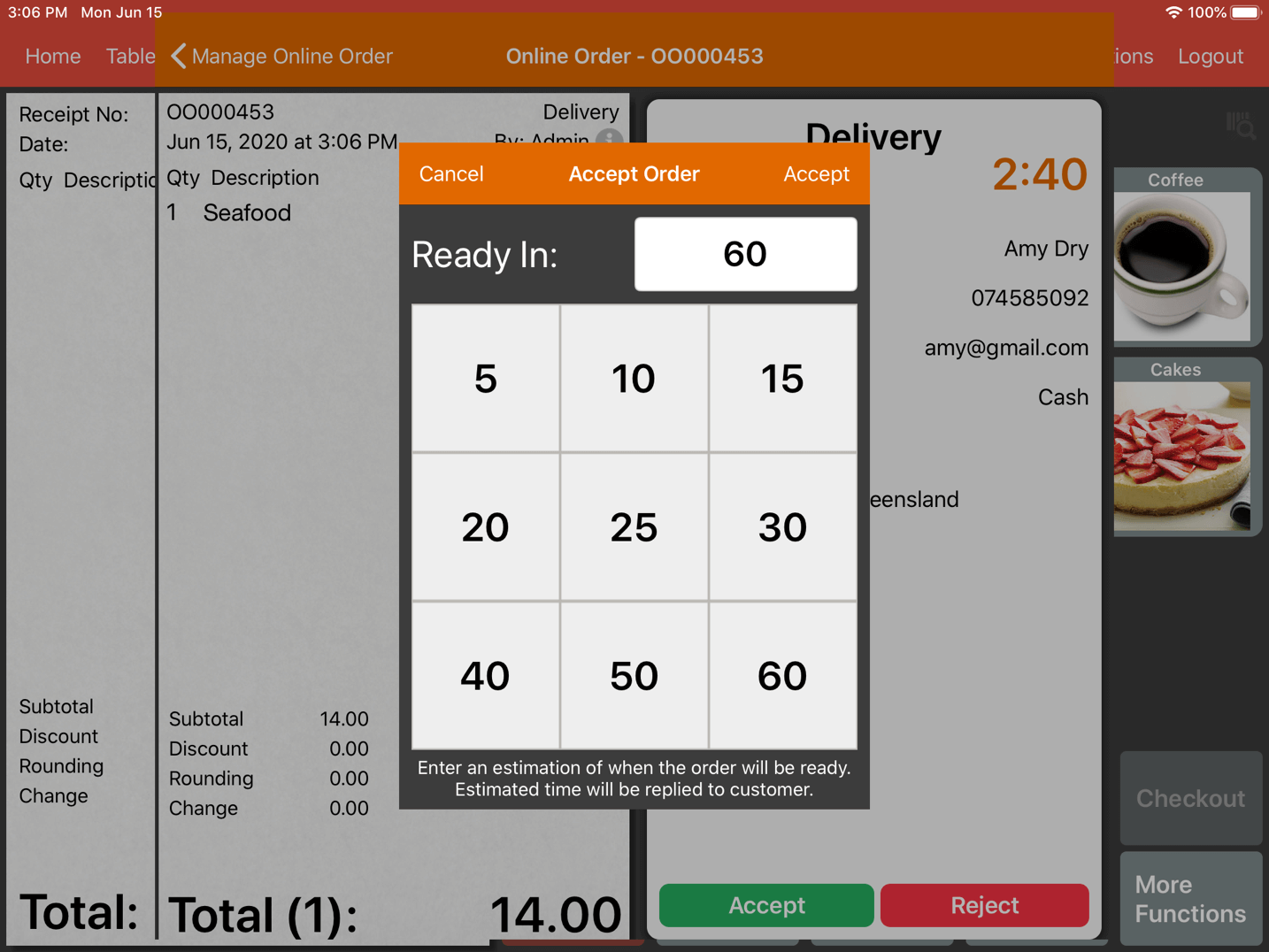
Upon acceptance, orders will be printed to the kitchen immediately.
On the other hand, the customer will be told that their order is in progress with the estimated completion time.
At the same time, the customer will receive the "Order Confirmed" email and it is CC to your store's email as well.
If Reject is clicked, do reply the customer with a reason for a better ordering experience.
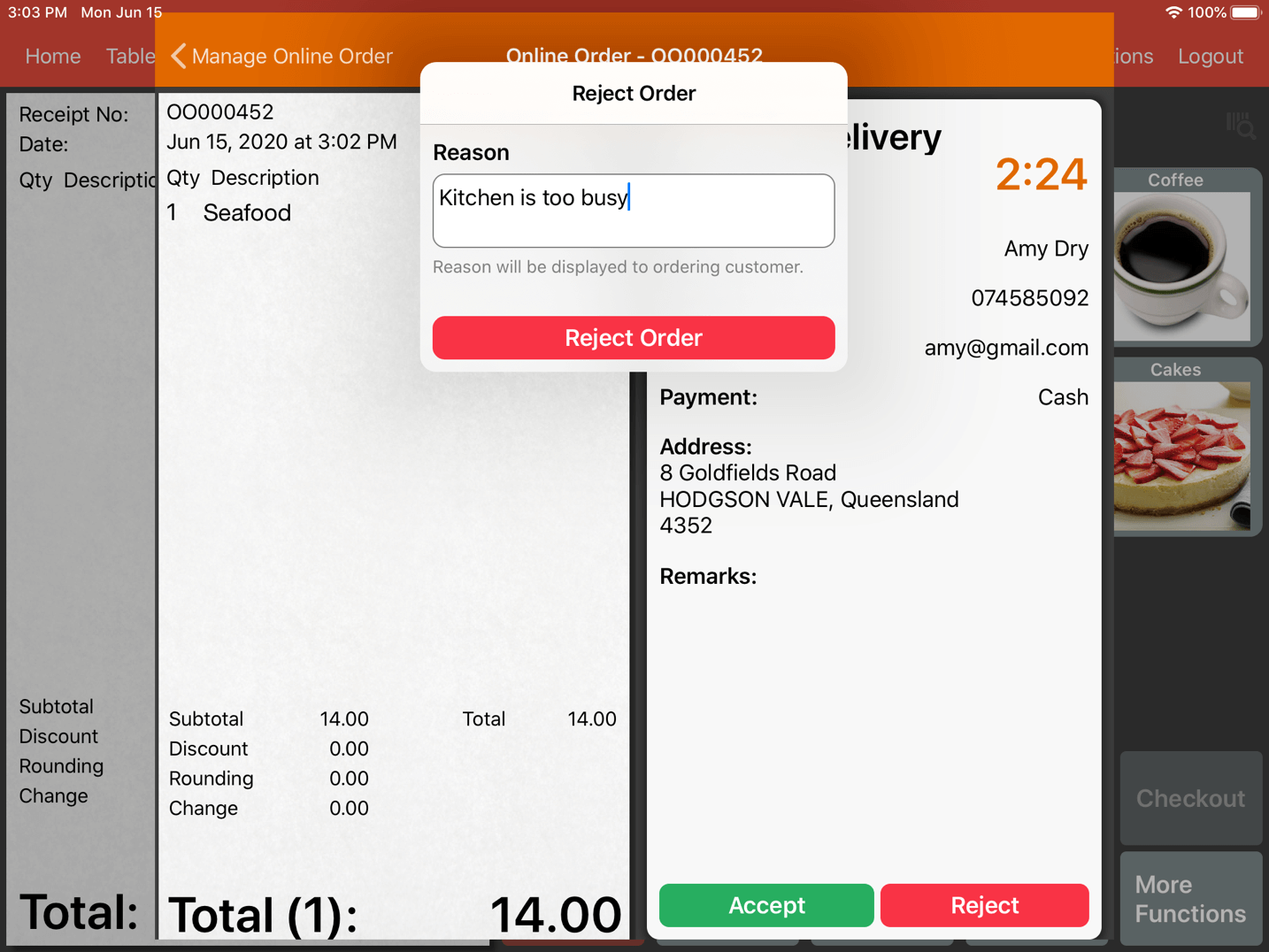
If the notification is missed due the to change of screen, click on Functions on the right top, look for Online Order to respond to the order.
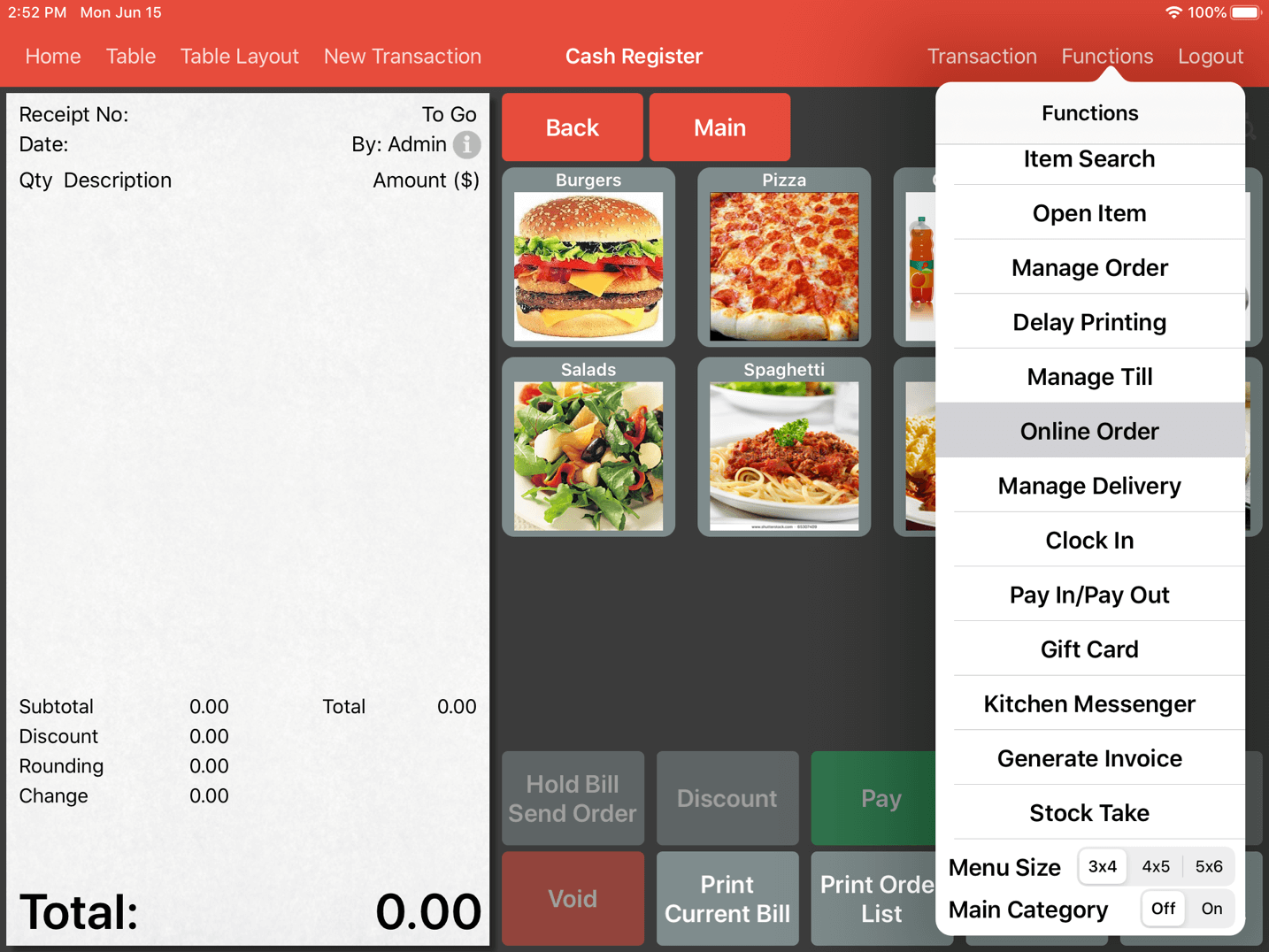
Manage Online Order
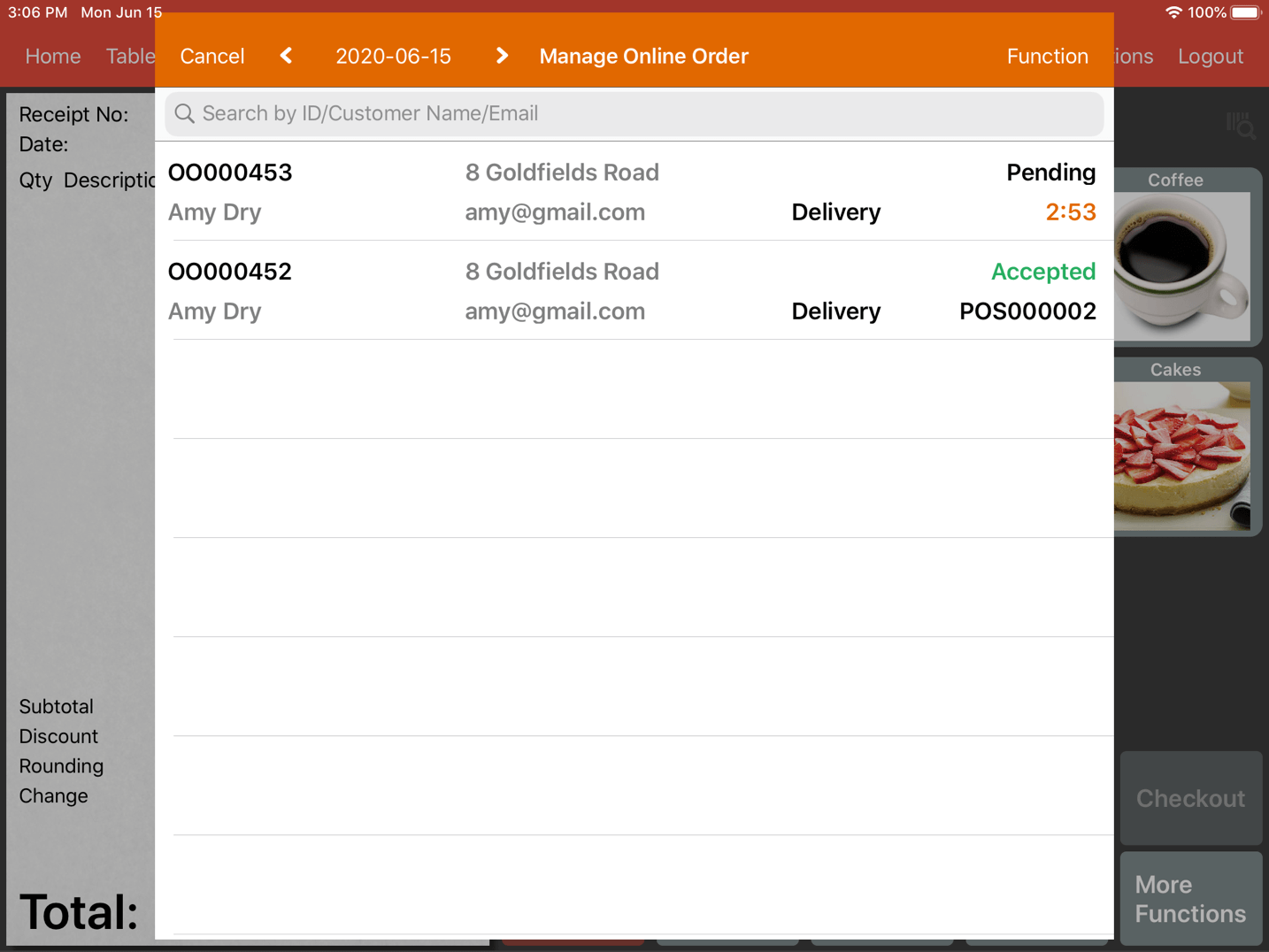
In Manage Online Order, you can have a glance at all past online orders.
On the left top, the Online Order ID is shown, whereas on the bottom right, it displays the POS Transaction ID after the order is being accepted.
Pay extra attention to orders that are paid using online payment.
If you decide to reject their orders, please take necessary action to refund their payment.
If an online payment order is missed, an email titled "Order Received" will still be sent to them as the system is not able to reject their orders.
Another separate email titled "Order Not Placed" will be sent to your store's email stating the reason why the order is not placed.
You will need to place the order manually and fulfill the order as the order has been paid.
Types of Email
Order Confirmed
All is good. Order is accepted by the cashier and it is printed to the kitchen.
Email is received by both the customer and the store.
Order Missed
Someone made an order and it was sent to POS, however no response/reply from the store.
This email is sent to the store and no email will be sent to the customer as they are notified through the online ordering web interface.
You can choose to ignore this order or call to customer to query them if they still wish to proceed with the order.
If they wish to proceed, they either have to re-order through the web or you will need to enter the order to the POS manually.
Order Received
This email will only be sent to customer when they pay using online payment and the order is not sent to POS.
Separately, the system sends another email titled "Order Not Placed" to store's email.
Order Not Placed
For whatever reason, the pos were not able to receive the order.
Look for the error message in the email and resolve it accordingly.
Pre-Order Received
An email that is sent to the customer and store to notify them that the pre-order is received.
The actual order will be sent to your POS at the specified time configured in pre-order settings.
You will need to accept the order later on to process the order.